Windows : Percepat Start Menu
>> Jumat, 18 Maret 2011
Nilai yang mengontrol menu Start berbagai pilihan Explorer
HKEY_CURRENT_USER\Software\Microsoft\Windows\CurrentVersion\Policies\Explorer]: HKEY_CURRENT_USER \ Software \ Microsoft \ Windows \ CurrentVersion \ Policies \] Explorer:
| NoChangesStartMenu NoChangesStartMenu | 00000001 00000001 | Disable deleting items from Start Menu Nonaktifkan menghapus item dari Start Menu |
| NoClose NoClose | 00000001 00000001 | Remove the ShutDown option from the Start Menu Hapus pilihan ShutDown dari Menu Start |
| NoCommonGroups NoCommonGroups | 00000001 00000001 | Common program groups do not appear on the Start menu kelompok program umum tidak muncul pada menu Start |
| NoDesktop NoDesktop | 00000001 00000001 | Hide all desktop icons Menyembunyikan semua ikon desktop |
| NoDrives NoDrives | 00000000 00000000 | Low order bit is drive A: while the 26th bit is Drive Z: To hide a drive, turn on its bit bit Low order adalah drive A: sementara 26 bit adalah Drive Z: Untuk menyembunyikan drive, menghidupkan bit nya |
| NoDriveTypeAutoRun NoDriveTypeAutoRun | 95,00,00,00 95,00,00,00 | Disable autostart CD-ROM Disable CD-ROM autostart |
| NoFavoritesMenu NoFavoritesMenu | 00000001 00000001 | Hide Favorites on Start Menu Sembunyikan Favorit pada Start Menu |
| NoFileMenu NoFileMenu | 00000001 00000001 | Remove "File" menu in Explorer Hapus "File" menu di Explorer |
| NoFind NoFind | 00000001 00000001 | Remove the Find command from the Start Menu Menghapus perintah Find dari Start Menu |
| NoLogOff NoLogOff | 01,00,00,00 01,00,00,00 | Remove logoff from Start Menu Hapus logoff dari Start Menu |
| NoNetConnectDisconnect NoNetConnectDisconnect | 00000001 00000001 | Remove Explorer's "Map Network Drive" and "Disconnect Network Drive" menu and right click options Hapus Explorer "Map Network Drive" dan "Disconnect Network Drive" dan pilihan menu klik kanan |
| NoNetHood NoNetHood | 00000001 00000001 | Remove the Network Neighborhood icon from desktop Lepaskan ikon Network Neighborhood dari desktop |
| NoRecentDocsMenu NoRecentDocsMenu | 00000001 00000001 | Hide Recent documents on Start Menu Sembunyikan Recent dokumen pada Start Menu |
| ClearRecentDocsOnExit ClearRecentDocsOnExit | 01,00,00,00 01,00,00,00 | Empty My Documents when shutting down Windows Dokumen Saya Kosongkan bila mematikan Windows |
| NoRun NoRun | 00000001 00000001 | Remove the Run command from the Start menu Menghapus perintah Run dari menu Start |
| NoSaveSettings NoSaveSettings | 00,00,00,00 00,00,00,00 | Save window settings on exit Simpan pengaturan jendela pada keluar |
| NoSetActiveDesktop NoSetActiveDesktop | 00000001 00000001 | Disable Active Desktop Nonaktifkan Active Desktop |
| NoSetFolders NoSetFolders | 00000001 00000001 | Hide Settings > Control Panel, and Settings > Printers on the Start Menu Sembunyikan Setting Control Panel>, dan Pengaturan> Printer pada Start Menu |
| NoSetTaskbar NoSetTaskbar | 00000001 00000001 | Hide Settings > Taskbar on the Start Menu: Only Drag/Drop can be used to alter Start Menu and Desktop Sembunyikan Pengaturan> Taskbar pada Start Menu: Hanya Drag / Drop dapat digunakan untuk mengubah Start Menu dan Desktop |
| NoStartBanner NoStartBanner | 01,00,00,00 01,00,00,00 | Disable "Click here to start" Nonaktifkan "Klik di sini untuk memulai" |
| NoWindowsUpdate NoWindowsUpdate | 00000001 00000001 | Removes Windows update from Start Menu > Settings Menghapus Windows Update dari Start Menu> Pengaturan |
| RestrictRun RestrictRun | 00000001 00000001 | Only programs defined at [HKCU\Software\Microsoft\...\Policies\Explorer\RestrictRun] will run Hanya program pasti pada [HKCU \ Software \ Microsoft \ ... \ Policies \ Explorer \ RestrictRun] akan berjalan |
Speed up the Start Menu Mempercepat Start Menu
[HKEY_CURRENT_USER\ Control Panel\ desktop] Create the string value MenuShowDelay. [HKEY_CURRENT_USER \ Control Panel \ desktop] Buat string MenuShowDelay nilai. Set it to a number from 0 (fast) to 10 (slow). Set ke nomor dari 0 (cepat) sampai 10 (lambat).
Add programs to the Shell Tambahkan program untuk Shell
Available when right-clicking the Start button Tersedia ketika mengklik kanan tombol Start
[HKEY_CLASSES_ROOT\Directory\shell] [HKEY_CLASSES_ROOT \ Directory \ shell]
Create the key MS-DOS Prompt (or whatever); Default = " DOS Command " (or whatever name you want to appear)Create the subkey command ; Default = " command.com /k cd %1 " (or any other program) Buat kunci Prompt MS-DOS (atau apa pun); Default = "Perintah DOS" (atau nama apapun yang Anda ingin ditampilkan) Buat perintah subkey; Default = "command.com / k cd% 1" (atau program lain)
Add an expanding Control Panel to Start menu Tambahkan memperluas Control Panel ke Start menu
This will also work with most special folders. Hal ini juga akan bekerja dengan sebagian besar folder khusus.
Under [HKEY_CLASSES_ROOT\*], find the system ID of the folder you want to add. Pada [HKEY_CLASSES_ROOT \ *], menemukan ID sistem dari folder yang ingin Anda tambahkan.
Right-click Start button and chose Open. Klik kanan tombol Start dan memilih Buka.
Create a new folder with the name of the folder followed by a dot and the folder ID. Buat folder baru dengan nama folder yang diikuti oleh sebuah titik dan ID folder.
Example: Control Panel.{21EC2020-3AEA-1069-A2DD-08002B30309D} Contoh: Control Panel}. {21EC2020-3AEA-1069-A2DD-08002B30309D
Control Panel:{21EC2020-3AEA-1069-A2DD-08002B30309D} Control Panel: {21EC2020-3AEA-1069-A2DD-08002B30309D}
Printers:{2227A280-3AEA-1069-A2DE-08002B30309D} Printers: {2227A280-3AEA-1069-A2DE-08002B30309D}
Dial Up Net:{992CFFA0-F557-101A-88EC-00DD010CCC48} Dial Up Bersih: {992CFFA0-F557-101A-88EC-00DD010CCC48}
How to Edit the Registry Cara Edit Registry
Windows 98, Windows Xp & Windows 2000 Windows 98, Windows Xp & Windows 2000
Windows 98, Windows Xp & Windows 2000 Windows 98, Windows Xp & Windows 2000
To open Registry Editor, click Start, click Run, type Regedit, and then click OK. Untuk membuka Registry Editor, klik Mulai, klik Jalankan, ketik regedit, kemudian klik OK.
NOTE : You should not edit your registry unless it is absolutely necessary. Catatan: Anda tidak harus mengedit registri Anda kecuali benar-benar diperlukan. If there is an error in your registry, your computer may not function properly. Jika ada kesalahan dalam registri Anda, komputer Anda mungkin tidak berfungsi dengan baik. Incorrectly editing the registry may severely damage your system. Salah mengedit registri parah dapat merusak sistem anda. Before making changes to the registry, you should back up any valued data on your computer. Sebelum membuat perubahan pada registri, Anda harus membuat cadangan data penting di komputer Anda.
Back up the Registry First!!! Back up Registry Pertama!
Windows 95, Windows 98 & Windows Me: Windows 95, Windows 98 & Windows Me:
NOTE : Do not follow these steps to export a whole registry hive (for example, the HKEY_CURRENT_USER hive). CATATAN: Jangan ikuti langkah-langkah untuk mengekspor kumpulan registri keseluruhan (misalnya, sarang HKEY_CURRENT_USER). If Jika
you must back up a whole registry hive, back up the whole registry instead. Anda harus kembali sebuah kumpulan registri keseluruhan, cadangan registri keseluruhan sebagai gantinya.
Click Start, and then click Run. Klik Mulai, kemudian klik Jalankan.
In the Open box, type regedit, and then click OK. Pada kotak Buka, ketik regedit, kemudian klik OK.
Locate and then click the key that contains the value that you want to edit. Temukan kemudian klik kunci yang berisi nilai yang ingin Anda edit.
On the File menu, click Export. Pada menu Berkas, klik Ekspor.
In the Save in box, select a location where you want to save the .reg file, in the File name box, type a file name, Dalam Simpan dalam kotak, pilih lokasi di mana Anda ingin menyimpan. Reg file, pada kotak File name, ketik nama file,
and then click Save. dan kemudian klik Simpan.
To Back up the whole registry: Untuk Back up registry keseluruhan:
Click Start, then click Run. Klik Mulai, kemudian klik Jalankan. The Run dialog box appears. Kotak dialog Run muncul.
Type regedit and click OK. Ketik regedit dan klik OK. The Registry Editor opens. Registry Editor akan terbuka.
Click the Registry menu and click Export Registry File. Klik menu Register dan klik Export Registry File.
Verify the following items in the Export Registry File dialog box: Verifikasi berikut item dalam kotak dialog File Registry Ekspor:
Save in: Desktop Simpan di: Desktop
File name: Registry Backup File name: Registry Backup
Save as type: Registration Files Simpan sebagai jenis: Pendaftaran Files
Export range: All Ekspor kisaran: Semua
Click Save. Klik Simpan.
Exit the Registry Editor. Keluar dari Registry Editor.
Verify that an icon labeled "Registry Backup.reg" is on the desktop. CAUTION : Do not double-click the "Registry Backup.reg" file on the desktop unless you intend to undo the changes you are making to the registry. bahwa ikon berlabel "Registry Backup.reg" adalah pada. desktop: Verifikasi PERHATIAN Jangan klik ganda "Registry Backup.reg" file di desktop kecuali Anda berniat untuk membatalkan perubahan yang Anda buat ke registri.
NOTE : This method for Windows 95/98/Me will not work for Windows NT/2000. Catatan: Metode untuk Windows 95/98/ME tidak akan bekerja untuk Windows NT/2000. Windows NT/2000 has additional security protection that prevents this backup from being restored. Windows NT/2000 telah perlindungan keamanan tambahan yang menghalangi backup ini dari yang dikembalikan.
How to back up the Windows 2000 registry Cara membuat cadangan registri Windows 2000
http://support.microsoft.com/default.aspx?scid=kb;EN-US;322755 http://support.microsoft.com/default.aspx?scid=kb; EN-US; 322755
Windows 2000 Windows 2000
NOTE : Do not follow these steps to export a whole registry hive (for example, HKEY_CURRENT_USER). CATATAN: Jangan ikuti langkah-langkah untuk mengekspor kumpulan registri keseluruhan (misalnya, HKEY_CURRENT_USER). If you must back up whole registry hives, back up the whole registry instead. Jika Anda harus membuat cadangan registry hives keseluruhan, cadangan registri keseluruhan sebagai gantinya. Click Start, and then click Run. Klik Mulai, kemudian klik Jalankan. In the Open box, type regedt32, and then click OK. Pada kotak Buka, ketik regedt32, dan kemudian klik OK. Locate and then click the key that contains the values that you want to edit. Temukan kemudian klik kunci yang berisi nilai-nilai yang ingin Anda edit. On the Registry menu, click Save Key. Pada menu Registri, klik Simpan Kunci. In the Save inbox, select a location in which to save the .reg file, type a file name in the File name box, and then click Save. Dalam Simpan kotak masuk, pilih lokasi di mana untuk menyimpan dan. Reg file, jenis file nama di File name dalam kotak, kemudian klik Simpan.
Windows xp Home edition does not include the Backup utility by default. Windows xp Home edition tidak termasuk utilitas Backup secara default. To install it: Untuk menginstalnya:
Insert your Windows xp cd. Masukkan Windows xp cd.
Open up Windows explorer. Buka Windows explorer.
Navigate to X:\VALUEADD\MSFT\NTBACKUP\ (replace X with appropriate cd-rom drive letter) Double-click NTBACKUP.MSI and follow the on-screen instructions. Arahkan ke X: \ valueadd \ msft \ ntbackup \ (ganti X dengan huruf-cd rom drive yang sesuai)-ntbackup.msi Double klik dan ikuti petunjuk pada layar.
Windows Xp & Windows 2003 Server Windows Xp & Windows 2003 Server
NOTE : Do not follow these steps to export a whole registry hive (for example, the HKEY_CURRENT_USER hive). CATATAN: Jangan ikuti langkah-langkah untuk mengekspor kumpulan registri keseluruhan (misalnya, sarang HKEY_CURRENT_USER). If you must back up whole registry hives, back up the whole registry instead. Jika Anda harus membuat cadangan registry hives keseluruhan, cadangan registri keseluruhan sebagai gantinya. Click Start, and then click Run. Klik Mulai, kemudian klik Jalankan. In the Open box, type regedit, and then click OK. Pada kotak Buka, ketik regedit, kemudian klik OK. Locate and then click the key that contains the value that you want to edit. Temukan kemudian klik kunci yang berisi nilai yang ingin Anda edit. On the File menu, click Export. Pada menu Berkas, klik Ekspor. In the Save in box, select a location where you want to save the Registration Entries (.reg) file, in the File name box, type a file name, and then click Save. Dalam Simpan dalam kotak, pilih lokasi di mana Anda ingin menyimpan Entries Pendaftaran (reg.) File, pada kotak File name, ketik nama file, kemudian klik Simpan.
How to backup the registry in XP Cara backup registry di XP
http://support.microsoft.com/default.aspx?scid=kb;en-us;Q322756 http://support.microsoft.com/default.aspx?scid=kb; en-us; Q322756
Alphabetize your Start Menu Anda mengabjadkan Start Menu
Don't you hate how Windows adds new programs to the end of the start menu? Jangan kau benci bagaimana Windows menambahkan program baru ke ujung start menu? The fix is quick and simple, right click on the menu and select sort by name. memperbaiki yang cepat dan sederhana, klik kanan pada dan pilih jenis menu dengan nama. Ah isn't that better? Ah tidak lebih baik itu?
Brand your copy of Windows XP in the Start Menu Merek salinan Windows XP pada Start Menu
Have you used someone's new Hewlett Packard with their OEM version of Windows XP? Apakah Anda menggunakan yang baru seseorang Hewlett Packard dengan versi OEM mereka Windows XP? You've seen that HP has their own icon in the Start Menu, underneath Run, that goes to their Help Site. Anda telah melihat bahwa HP memiliki ikon sendiri pada Start Menu, di bawah Run, yang masuk ke mereka Bantuan Situs. Now, you can have your icon that does anything you want (website, program, etc) and says anything you want. Sekarang, Anda dapat memiliki ikon anda yang tidak apapun yang Anda inginkan (website, program, dll) dan mengatakan apa pun yang Anda inginkan. Basically, you are "branding" Windows XP (Home or Pro), great for if you are a computer builder and sell them, or you just want to make Windows XP your own. Pada dasarnya, Anda adalah "branding" Windows XP (Home atau Pro), bagus karena jika Anda adalah seorang pembangun komputer dan menjual mereka, atau Anda hanya ingin membuat Windows XP Anda sendiri. It involves Regedit. Ini melibatkan Regedit.
NOTE : You should NOT install this over a FACTORY BRAND. CATATAN: Anda TIDAK harus menginstal ini lebih dari MEREK PABRIK. (UNLESS YOU EXPORT THE FILE FIRST) (KECUALI ANDA EKSPOR FILE PERTAMA)
1. 1. Start up Notepad and create a new registry file (*.reg) and copy and paste the following into it: Start up Notepad dan membuat file registri baru (*. reg) dan copy dan paste berikut ke dalamnya:
Windows Registry Editor Version 5.00 Windows Registry Editor Version 5.00
[HKEY_CLASSES_ROOT\CLSID\{2559a1f6-21d7-11d4-bdaf-00c04f60b9f0}] [HKEY_CLASSES_ROOT \ CLSID \ {2559a1f6-21d7-11d4-bdaf-00c04f60b9f0}]
@= " YOUR TITLE HERE " @ = "TITLE ANDA DISINI"
[HKEY_CLASSES_ROOT\CLSID\{2559a1f6-21d7-11d4-bdaf-00c04f60b9f0}\DefaultIcon] [HKEY_CLASSES_ROOT \ CLSID \ {2559a1f6-21d7-11d4-bdaf-00c04f60b9f0} \ DefaultIcon]
@= " YOUR ICON HERE " @ = "ICON ANDA DISINI"
00,79,00,73,00,74,00,65,00,6d,00,33,00,32,00,5c,00,68,00,70,00,6c,00,69,00,\ 00,79,00,73,00,74,00,65,00,6 d, 00,33,00,32,00,5 c, 00,68,00,70,00,6 c, 00,69,00, \
6e,00,6b,00,2e,00,69,00,63,00,6f,00,00,00 6e, 00,6 b, 00,2 e, 00,69,00,63,00,6 f, 00,00,00
[HKEY_CLASSES_ROOT\CLSID\{2559a1f6-21d7-11d4-bdaf-00c04f60b9f0}\InProcServer32] [HKEY_CLASSES_ROOT \ CLSID \ {2559a1f6-21d7-11d4-bdaf-00c04f60b9f0} \ InProcServer32]
@=hex(2):25,00,53,00,79,00,73,00,74,00,65,00,6d,00,52,00,6f,00,6f,00,74,00,25,\ @ = Hex (2): 25,00,53,00,79,00,73,00,74,00,65,00,6 d, 00,52,00,6 f, 00,6 f, 00,74,00 , 25, \
00,5c,00,73,00,79,00,73,00,74,00,65,00,6d,00,33,00,32,00,5c,00,73,00,68,00,\ 00,5 c, d 00,73,00,79,00,73,00,74,00,65,00,6, 00,33,00,32,00,5 c, 00,73,00,68,00, \
64,00,6f,00,63,00,76,00,77,00,2e,00,64,00,6c,00,6c,00,00,00 64,00,6 f, 00,63,00,76,00,77,00,2 e, 00,64,00,6 c, 00,6 c, 00,00,00
"ThreadingModel"="Apartment" "ThreadingModel" = "Apartment"
[HKEY_CLASSES_ROOT\CLSID\{2559a1f6-21d7-11d4-bdaf-00c04f60b9f0}\Instance] [HKEY_CLASSES_ROOT \ CLSID \ {2559a1f6-21d7-11d4-bdaf-00c04f60b9f0} \ Instance]
"CLSID"="{3f454f0e-42ae-4d7c-8ea3-328250d6e272}" "CLSID" = "{3f454f0e-42ae-4d7c-8ea3-328250d6e272}"
[HKEY_CLASSES_ROOT\CLSID\{2559a1f6-21d7-11d4-bdaf-00c04f60b9f0}\Instance\InitPropertyBag] [HKEY_CLASSES_ROOT \ CLSID \ {2559a1f6-21d7-11d4-bdaf-00c04f60b9f0} \ Instance \ InitPropertyBag]
"CLSID"="{13709620-C279-11CE-A49E-444553540000}" "CLSID" = "{13709620-C279-11CE-A49E-444553540000}"
"method"="ShellExecute" "Metode" = "ShellExecute"
"Command"= " YOUR TITLE HERE " "Command" = "TITLE ANDA DISINI"
"Param1"= " YOUR FUNCTION HERE " "Param1" = "FUNGSI ANDA DISINI"
[HKEY_CLASSES_ROOT\CLSID\{2559a1f6-21d7-11d4-bdaf-00c04f60b9f0}\shellex] [HKEY_CLASSES_ROOT \ CLSID \ {2559a1f6-21d7-11d4-bdaf-00c04f60b9f0} \ shellex]
[HKEY_CLASSES_ROOT\CLSID\{2559a1f6-21d7-11d4-bdaf-00c04f60b9f0}\shellex\ContextMenuHandlers] [HKEY_CLASSES_ROOT \ CLSID \ {2559a1f6-21d7-11d4-bdaf-00c04f60b9f0} \ shellex \ ContextMenuHandlers]
[HKEY_CLASSES_ROOT\CLSID\{2559a1f6-21d7-11d4-bdaf-00c04f60b9f0}\shellex\ContextMenuHandlers\{2559a1f6-21d7-11d4-bdaf-00c04f60b9f0}] [HKEY_CLASSES_ROOT \ CLSID \ {2559a1f6-21d7-11d4-bdaf-00c04f60b9f0} \ shellex \ ContextMenuHandlers \ {2559a1f6-21d7-11d4-bdaf-00c04f60b9f0}]
@="" @ = ""
[HKEY_CLASSES_ROOT\CLSID\{2559a1f6-21d7-11d4-bdaf-00c04f60b9f0}\shellex\MayChangeDefaultMenu] [HKEY_CLASSES_ROOT \ CLSID \ {2559a1f6-21d7-11d4-bdaf-00c04f60b9f0} \ shellex \ MayChangeDefaultMenu]
@="" @ = ""
[HKEY_CLASSES_ROOT\CLSID\{2559a1f6-21d7-11d4-bdaf-00c04f60b9f0}\ShellFolder] [HKEY_CLASSES_ROOT \ CLSID \ {2559a1f6-21d7-11d4-bdaf-00c04f60b9f0} \ ShellFolder]
"Attributes"=dword:00000000 "Atribut" = dword: 00000000
2. 2. Edit where it says YOUR ICON HERE to a path to an icon (ex. c:\\icon.ico), it must be 24x24 pixels and in .ico format. Edit mana dikatakan ICON ANDA DISINI untuk path ke ikon (ex. c: \ \ icon.ico), maka harus piksel 24x24 dan dalam format ico..
3. 3. Edit both places where it says YOUR TITLE HERE to what you want it to say in the Edit kedua tempat di mana dikatakan JUDUL ANDA DISINI untuk apa yang Anda inginkan untuk mengatakan di
Start Menu (ex. Elranzer Homepage). Start Menu (ex. Elranzer Homepage).
4. 4. Edit where it says YOUR FUNCTION here to what you want it to do when you click it, it Edit mana dikatakan FUNGSI ANDA di sini untuk apa yang Anda inginkan bila Anda klik, maka
can be anything... bisa apa saja ... your website, a local HTML document, a program, a Windows function, whatever your imagination can provide (ex. http://www.elranzer.com ). website Anda, sebuah dokumen HTML lokal, program, fungsi Windows, apapun imajinasi Anda dapat memberikan (ex. http://www.elranzer.com ).
5. 5. Save this file as brand.reg, double-click it to enter in your information, and refresh Explorer (log off/on)to see it in the Start Menu!! Simpan file ini sebagai brand.reg, klik dua kali untuk memasukkan informasi Anda, dan menyegarkan Explorer (log off / on) untuk melihatnya pada Start Menu! This works in both Home and Professional. Ini bekerja di kedua Home dan Professional.
Disabling New Programs Alert Menonaktifkan Program Baru Alert
To get rid of this alert is really easy: Untuk menyingkirkan alert ini sangat mudah:
Right click the start bar and click properties. Klik kanan start bar dan klik properties.
Go to the start menu tab and click customize. Pergi ke tab start menu dan klik menyesuaikan.
Click on the advanced tab. Klik pada tab maju.
De-select "Highlight newly installed programs" De-pilih "Sorot menginstal program baru"
This is only applicable if you have the new XP start menu not if you are using classic. Ini hanya berlaku jika Anda memiliki menu XP start baru tidak jika Anda menggunakan klasik.
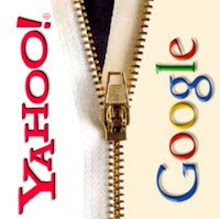
0 komentar:
Posting Komentar